How to Connect Your Sparx Sharpener 3 to Wi-FiUpdated 4 months ago
Before starting, make sure both the Sparx Hockey Mobile App and your Sharpener Firmware are up to date.
Step 1: Update the Sparx Hockey Mobile App
Check that you’re running the newest version of the app.
Download or update via:
Step 2: Update the Sharpener 3 Firmware
Confirm your Sparx Sharpener 3 is running the latest firmware. You can follow this guide to update your sharpener’s firmware.
Follow the in-app instructions to update.
If this is your first time connecting, the same guide will walk you through setup.
Step 3: Connect the Sharpener to Wi-Fi
Once both the app and firmware are updated:
Open the Sparx Hockey App.
Tap the Sharpen tab in the bottom menu.
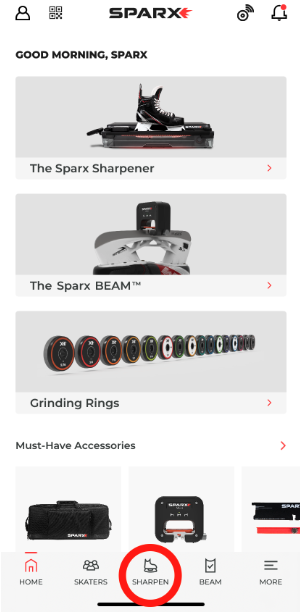
Tap the gear icon in the top-right corner.
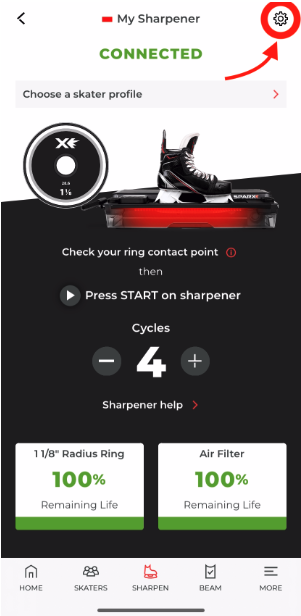
From the Sharpener Settings page, select Wi-Fi (highlighted below).
If you don’t see the Wi-Fi option highlighted below, update your app.
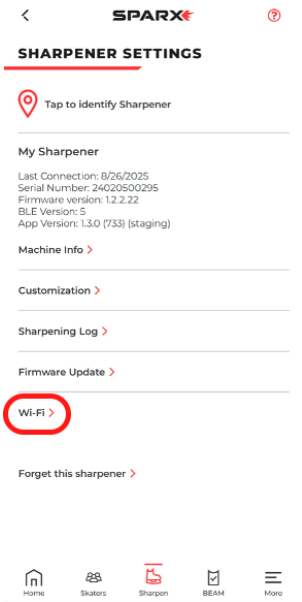
The app will search for available networks—choose your Wi-Fi network.
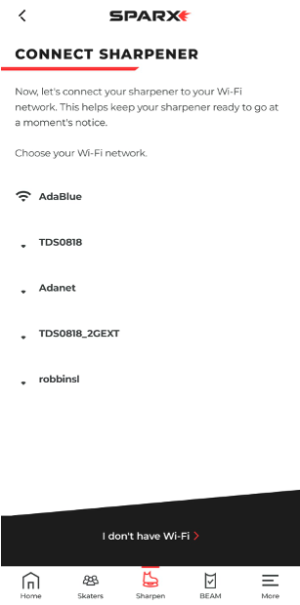
If No Networks Appear
- Make sure Wi-Fi is turned on in your phone.
- Check your Wi-Fi signal strength on your phone.
Enter your Wi-Fi password to connect.
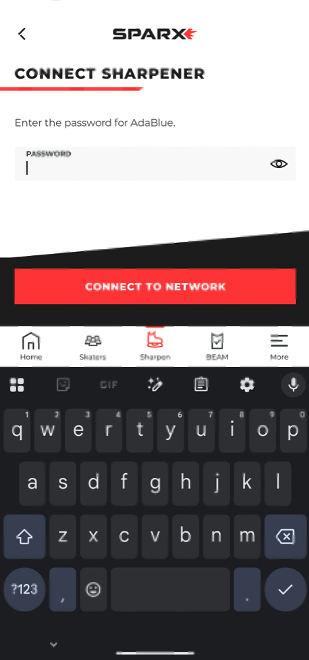
If You See an Error During Connection
Verify your Wi-Fi password is correct (an incorrect password will cause errors).
Ensure your phone is connected to the same Wi-Fi network.
If the error persists:
Power off your Sharpener.
Close the Sparx Hockey App completely (not just minimize).
Reopen the app and repeat the connection process.
After Successful Connection
Once connected, your app will return you to the main Sharpen screen in the app.
Final Step: Power cycle your sharpener by turning it off and then back on to complete the Wi-Fi setup.
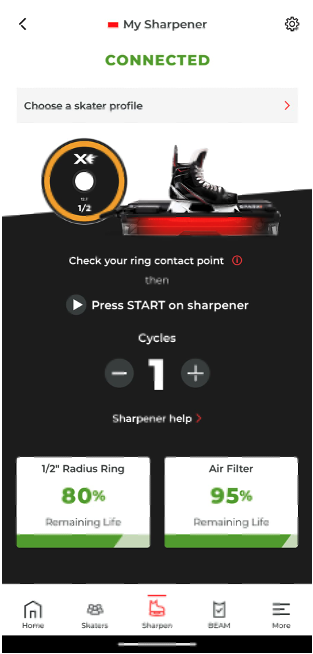
Resolving Alert 70 (Error 70)
If you receive Alert 70, follow these steps:
Update Firmware Immediately
Open the Sparx Hockey App.
Tap the Sharpen icon in the bottom menu.
Go to the Settings Menu by tapping the gear icon in the top right-hand corner.
Select “Firmware Update” to check for and install updates.
Important During Update:
Stay in the app until the update is complete.
Do not let your phone screen go to sleep or switch to another app.
Keep your phone near the sharpener—avoid walking away.
Postpone the Update if Needed
If you want to finish sharpening before updating:
Tap “Remind Me Later” when prompted in the app, or
Press and hold the Cancel button on your Sharpener keypad for 4 seconds.
You can then complete the firmware update afterward.
If the Sharpener Shows as “Up-to-Date” but Issue Persists
Close the Sparx Hockey App completely (do not just minimize).
Turn off your Sharpener for 5 seconds, then power it back on.
Reopen the app and reconnect to your Sharpener.
Check firmware update status again.