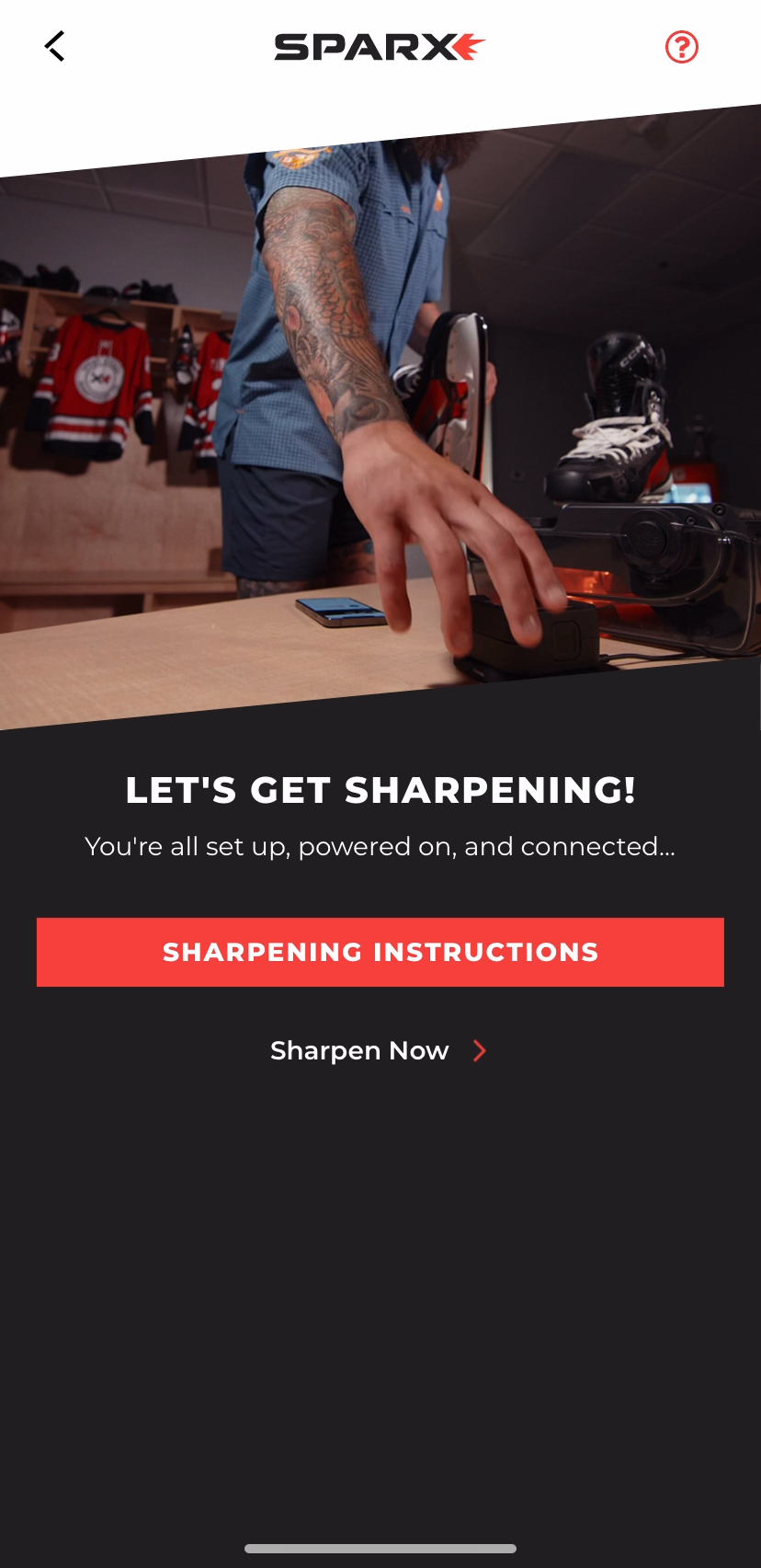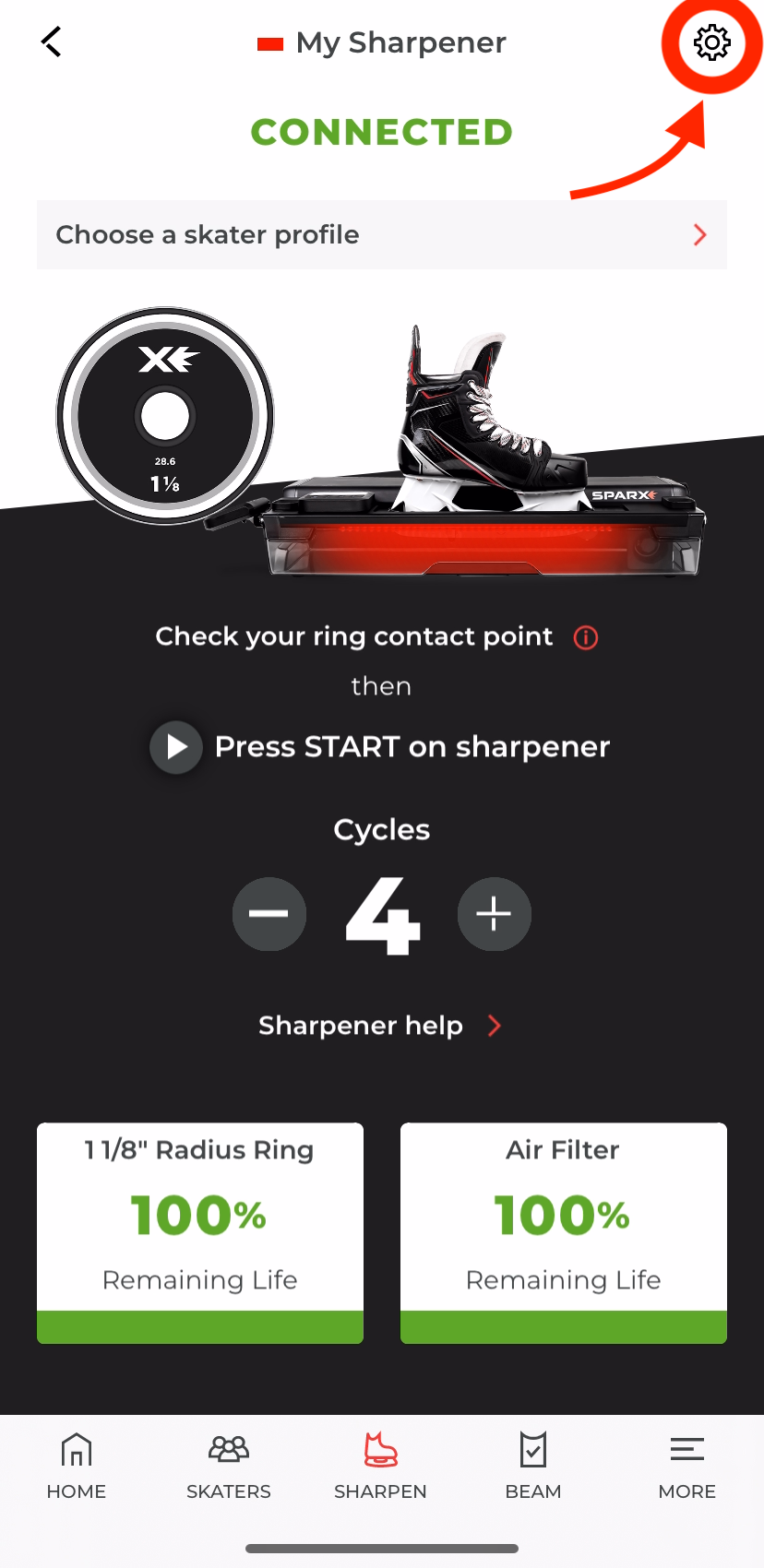How to Update The Sparx Sharpener 3 FirmwareUpdated 5 months ago
To update the firmware, connect your Sharpener 3 (ES300) to the Sparx Hockey app.
Download on: App Store or Google Play
Tap the gear icon (shown below) in the top right corner, then select "Firmware Update" to check for any available updates.
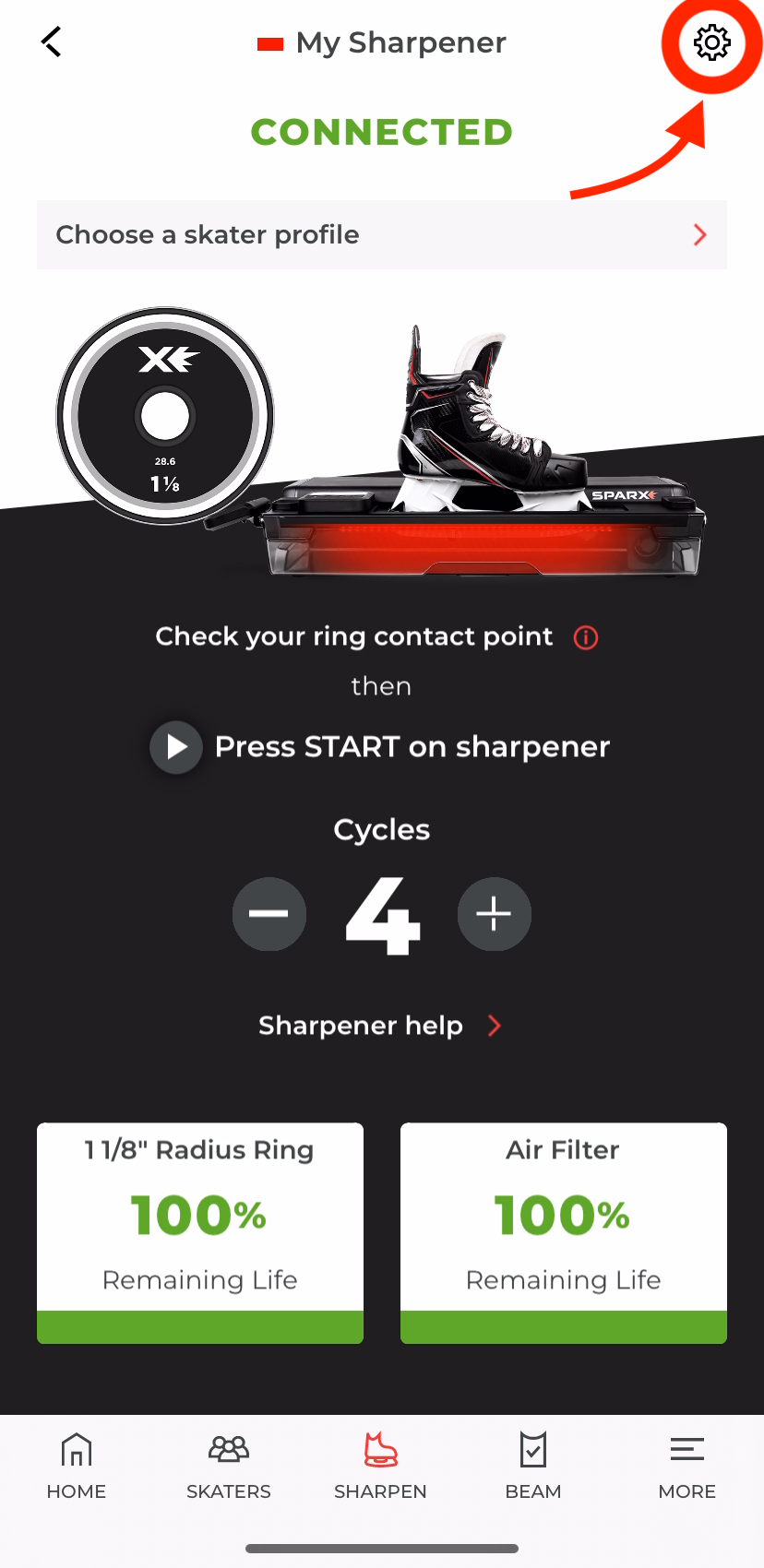
- Please keep both the Sharpener powered on and the app open during the update. Stepping away with your phone or minimizing the app may cause the update to fail.
- A weak Wi-Fi or cellular signal can also interrupt the process and result in Error Code 90, so we recommend completing the update in a strong, stable connection environment.
If you haven't yet connected your Sharpener 3 to the Sparx Hockey App:
Click the "Sharpen" tab on the bottom menu of the app. 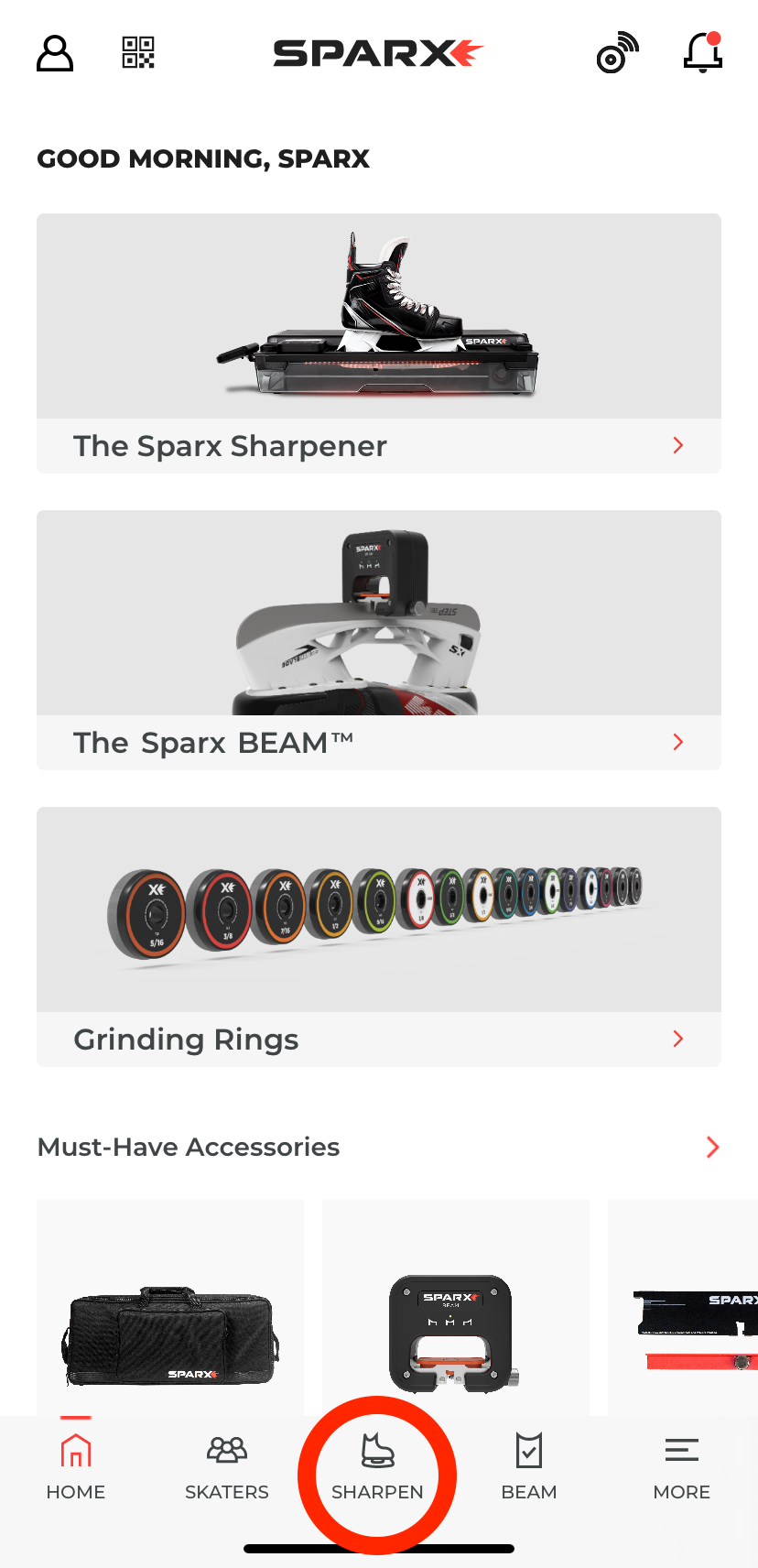
Tap "Add a Sharpener".
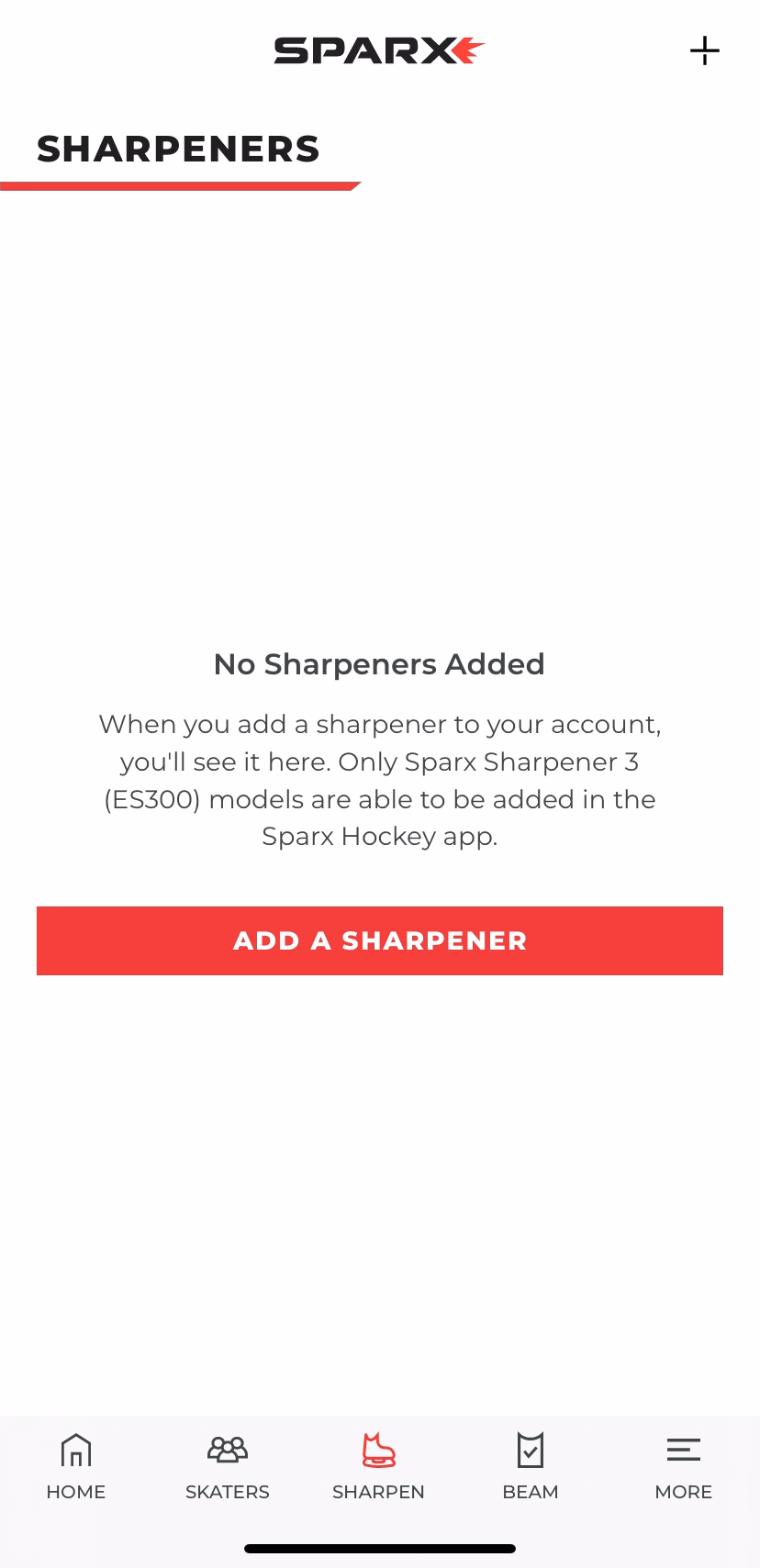
You’ll then be prompted to set up using either BEAM or the Optical Alignment Kit. If you’ve already completed setup, simply skip through the instructions.
After the instructions, select "Connect Sharpener".

Make sure your Sharpener is powered on. Press the bluetooth button on the Sharpener's keypad to enter pairing mode.
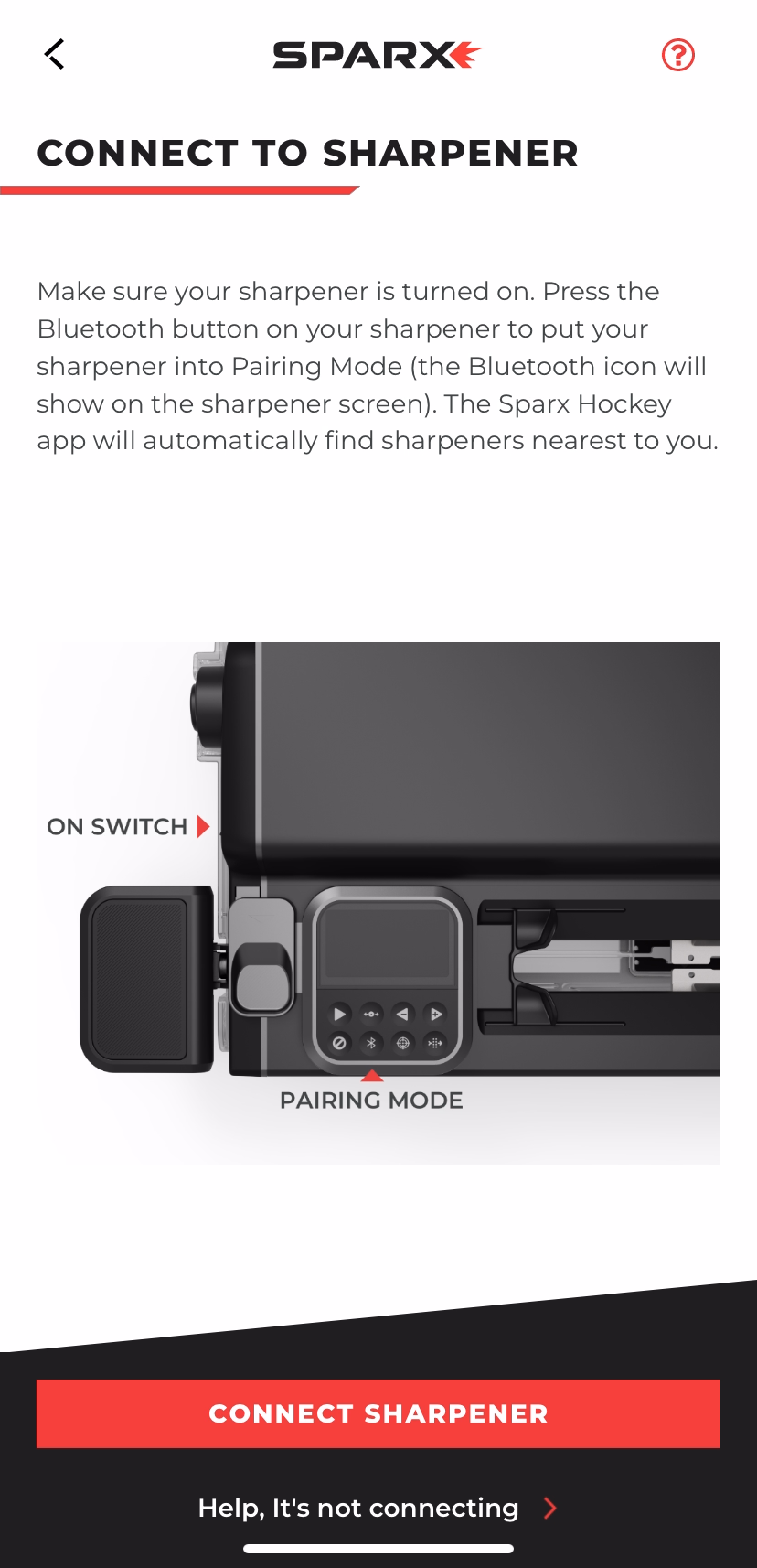
You'll then see "Connecting to Sharpener".

Once connected, click "Sharpen Now", or if you're just getting started with your Sharpener 3, select "Sharpening Instructions".